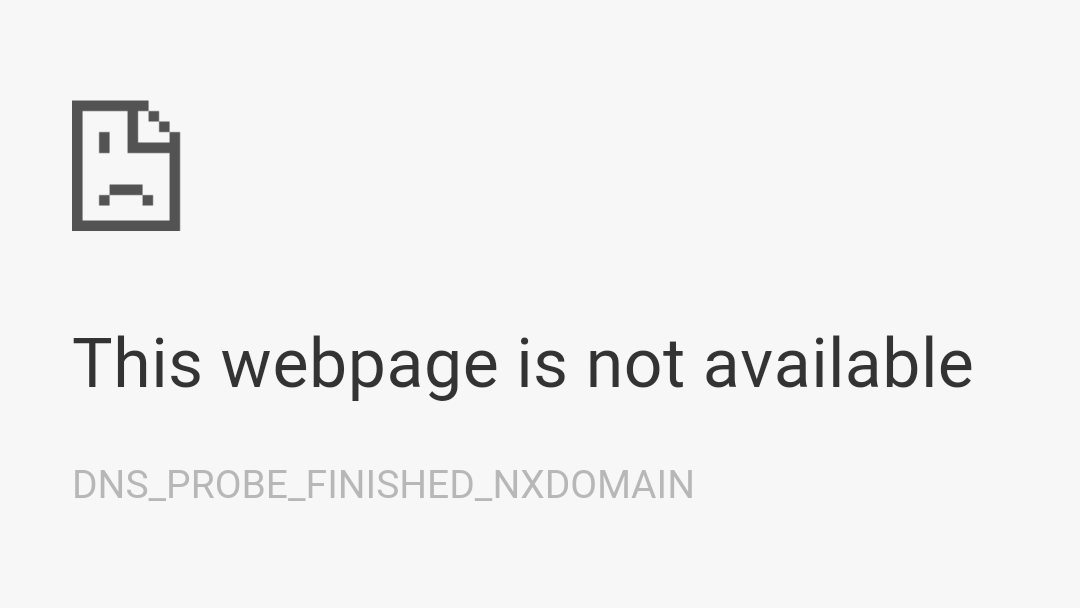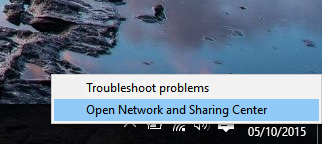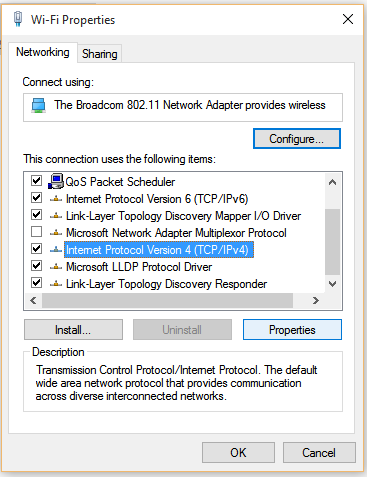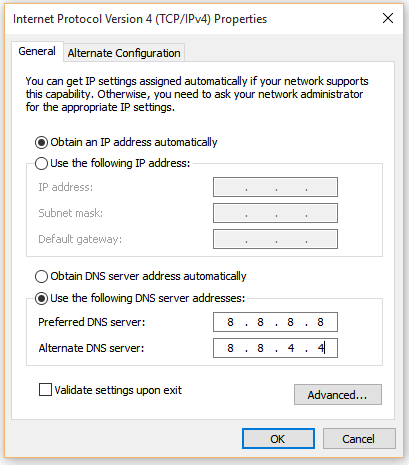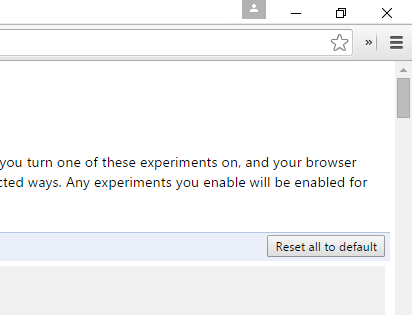Here I solved error code DNS_PROBE_FINISHED_NXDOMAIN or DNS PROBE FINISHED NXDOMAIN in Google Chrome. I received This webpage is not available error because theDNS lookup failed. So here I show you the easiest way to fix this problem on Google Chrome and working on other browsers too. When you try to open any website or webpage, you received the error and it’s say Error code: DNS_PROBE_FINISHED_NXDOMAIN or DNS PROBE FINISHED NXDOMAIN,
The server at any website can’t be found, because the DNS lookup failed. DNS is the network service that translates a website’s name to its Internet address. This error is most often caused by having no connection to the Internet or a misconfigured network. It can also be caused by an unresponsive DNS server or a firewall preventing Google Chrome from accessing the network.
Solution 1: Change the DNS Address
Step 1:
Right click on Network icon and click Open Network and Sharing Center.
Step 2:
Click “Change adapter settings” (top left side).
Step 3:
Now right click on your active Network Connection (WiFi, LAN, Ethernet, etc.) and clickProperties.
Step 4:
Select “Internet Protocol Version 4 (TCP/IPv4)” and click Properties.
Step 5:
Click Use the following DNS server addresses: and add below server addresses and click OK.
- Preferred DNS Server: 8.8.8.8
- Alternate DNS Server: 8.8.4.4
Solution 2: Using CMD (Command Prompt)
Follow simple solutions to fix DNS_PROBE_FINISHED_NXDOMAIN error in Google Chrome.
Step 1:
Run CMD as an administrator or open CMD – Command Prompt (Admin).
Step 2:
Now Run below command one by one.
ipconfig /release
ipconfig /all
ipconfig /flushdns
ipconfig /renew
netsh int ip set dns
netsh winsock reset
Now Restart your PC. That’s it, now check your Internet connection is working or not. If not working, then try solution 2.
Solution 3: Working for me (New)
Step 1:
Type “chrome://flags/” in address bar and press Enter.
Step 2:
Now click “Reset all to default” button (Right Side) and Re-launch Google Chrome. That’s it.
Searches related to dns_probe_finished_nxdomain
dns_probe_finished_nxdomain mac
dns_probe_finished_nxdomain android
dns_probe_finished_nxdomain meaning
dns_probe_finished_nxdomain godaddy
dns_probe_finished_nxdomain ubuntu
dns_probe_finished_nxdomain vpn
dns_probe_finished_nxdomain linux
dns_probe_finished_nxdomain wordpres